Deposit check
Enroll account
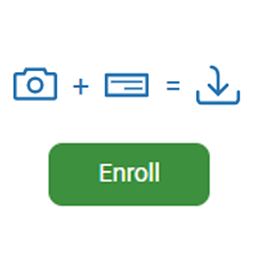
Remote/mobile deposit is a fast, secure way to deposit a check into the account of your choice.
If you are not currently enrolled, it's ok. You can enroll by following these easy steps.
- Log into your online banking.
- Select Deposit check from the main menu on the left-hand side.
- Select your eligible accounts from the list, complete the account information required, then select Enroll.
- Select OK.
- We ask any remote deposit to be endorsed, For Mobile Deposit Only, with your signature.
Recent activity
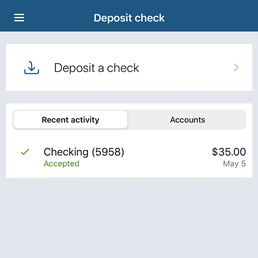
View previous deposits you have made from your phone.
- Open the app.
- Select Deposit check from the main menu on the left-hand side.
- The next screen will show any remote deposit, the date, time, and what account it was deposited to.
- You may click the Account and it will open the check so you can view the front and back of the check.
- On the right-hand side of the screen, you will see a list of the accounts currently enrolled in Remote Deposit. To add another account, you can click + Enroll another account to add more.
Deposit a check
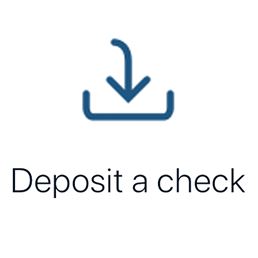
It is quick and easy to deposit a check, right from your phone.
- Open the app.
- Select Deposit check from the main menu on the left-hand side.
- Click Make a deposit.
- Enter the check amount. You will see an i with a circle around it. Click that and you will see the deposit limits. Instructions for how long to keep a check, etc. are also on this page.
- The next page allows you to pick which account to deposit into. Select the account.
- The camera will come on. Take a photo of the front first. You may either click Retake or Continue.
- Once satisfied with your photo, continue.
- Capture the back of the check. It must be endorsed "for BFH Mobile Deposit Only" and your deposit account number.
- Click continue.
- The next screen has you verify the amount, the account, the front and back images. Click submit.
- The next screen will say Check submitted. Click ok.
Once it is processed, you will see it show in the app.
- Still need help? Click here for a guide.