Snapshot
Login
What is $napshot?
Have you ever wanted to easily track your finances? Well, now you can with $napshot!
Easily see your finances at a glance with an interactive spending wheel, live budget tools, and cash flow trends. $napshot is fully customizable to fit your needs and ensure you are right where you want to be financially.
To learn more about getting started with $napshot, click here.
Dashboard
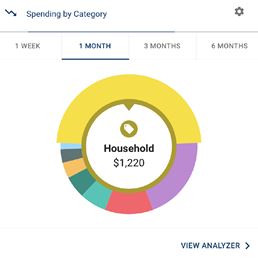
See which spending category you have spent the most in so far this month.
- Select other parts of the wheel to see other major category spending. Your transactions will categorize themselves with ‘tags’.
- To personalize these categories, or split the transaction between tags, select the transaction and edit the tag.
- When you select a transaction from the dashboard you can also change the name of the transaction, create a budget or add a recurring transaction to your Cashflow Calendar.
Budgeting
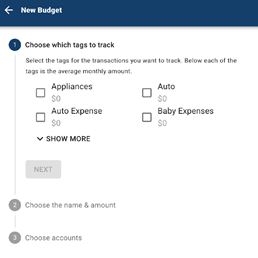
New users can look at the insights for guidance on what to budget based on spending.
- Navigate to Budgets and click on “View Budgets.”
- Click on the Spending Target you’d like to edit from the list.
- Click “Edit Budget” to edit or delete.
- You can change the name, amount, tags, and accounts associated with this Spending Target from here.
Cashflow
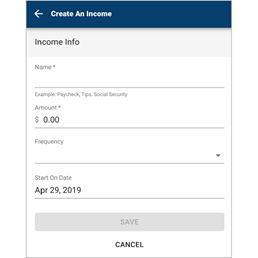
The cash flow calendar brings your budget to life through an interactive calendar.
- Navigate to Cashflow.
- Click the plus sign to “Add Income” or “Add Bill.”
- Enter in the required information and select “Save.”
Saving
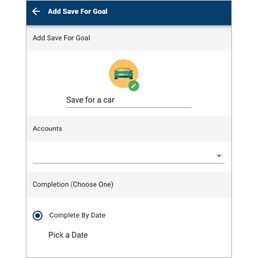
Create savings goals, like saving for a vacation, or a debt reduction goal, like paying off a high-rate credit card.
- Navigate to Goals, and select “Add Goal.”
- Select your desired payoff or savings goal.
- Fill in the required information.
- Click “Save” to complete the process of adding a new goal.
Keep in mind, your Goal Summary will update your completion date and the amount needed per month according to your preferences. Goals will automatically update your progress and will reflect your day-to-day account balances in $napshot.
Adding other accounts
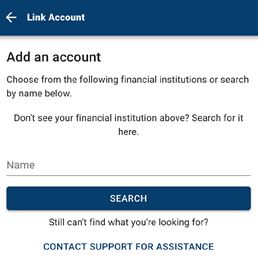
Syncing other accounts for a complete financial picture is simple.
- Navigate to Accounts, and click the plus sign to “Add Linked Account.”
- Select an institution or use the search to find your institution.
- Enter in the required information and select “Connect.”
You’ll receive a notification on your $napshot dashboard once the account has been synced successfully.